An HP OfficeJet duplexer paper jam is caused by paper or any foreign object stuck inside the paper path. When a paper is stuck, the fresh sheets can not go inside, and so the whole printing process stops. To fix this, we need to take out the duplexer and clear the jam. In this blog, we will guide you through the process of HP duplexer removal and clearing the printer paper jam inside it
Step 1– Turn off the printer by pressing the power button. In some cases, the printer won’t turn off because of an auto-duplex paper path jam. Even if it doesn’t turn off, continue with the next steps.

Step 2– If there is a USB plug connected to the computer, then unplug it.
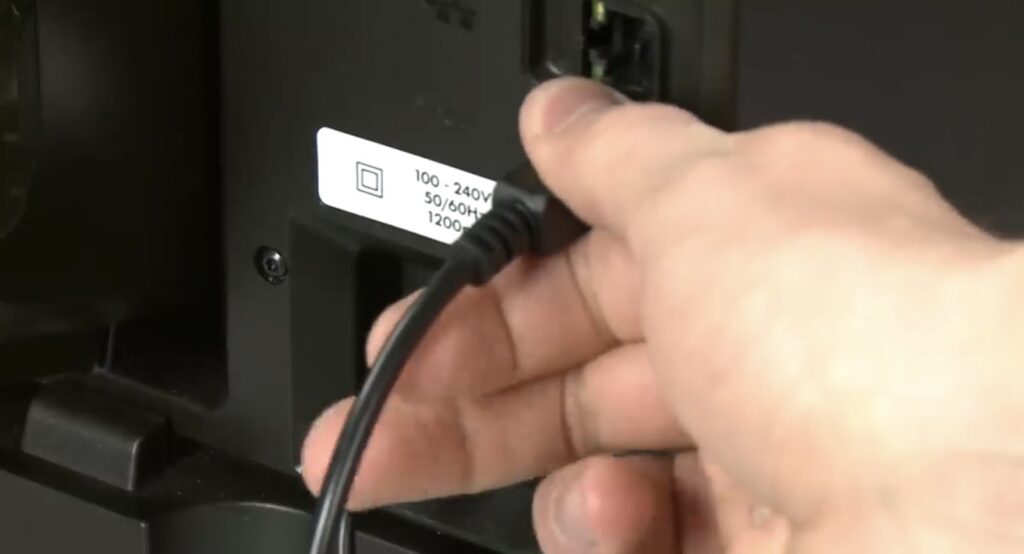
Step 3– Take out the power plug from the printer to avoid any damage to the printer.

Step 4– For HP duplexer removal, Push in both sides of the duplexer and then pull it straight out of the printer.
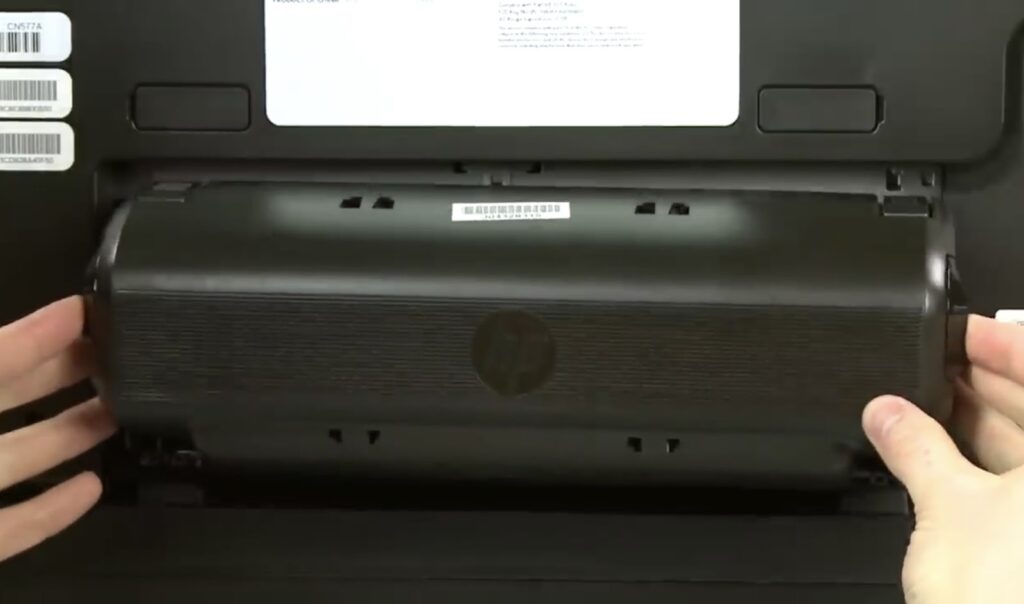
Step 5– Check for a paper jam inside the printer.

Step 6– Gently remove it by pulling it out using both your hands to clear the HP rear access door jam.
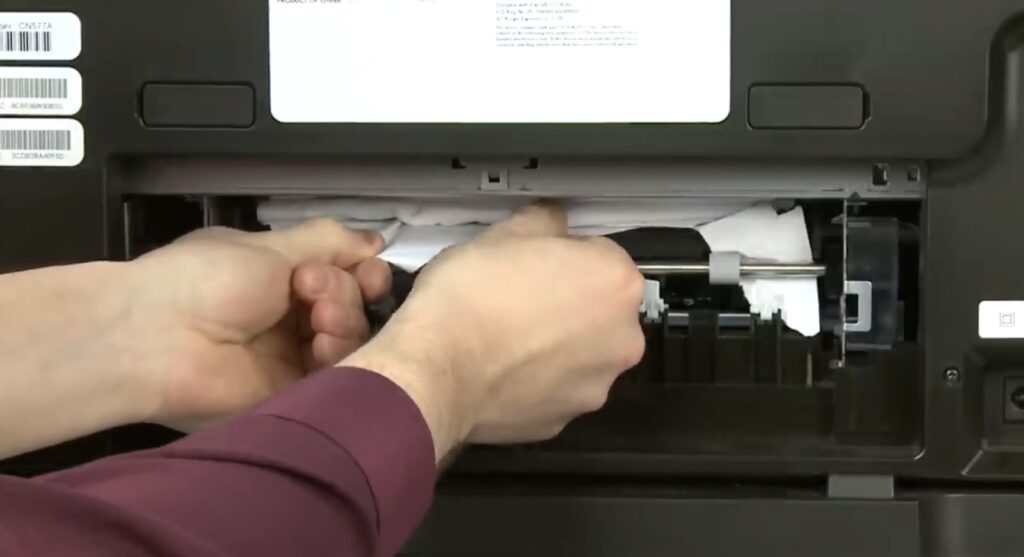
Step 7– Use a flashlight to search for more tiny pieces of paper or any foreign objects. Now it is time to do the OfficeJet duplex jam clear.

Step 8– Open the duplexer by pressing both sides of the duplexer together. HP two-sided printing jam happens because of this only. Remove the stuck paper inside the paper, and then put the duplexer inside the printer.


